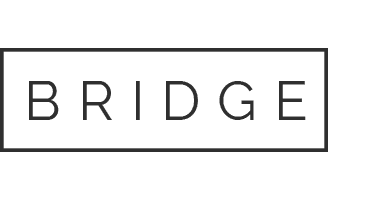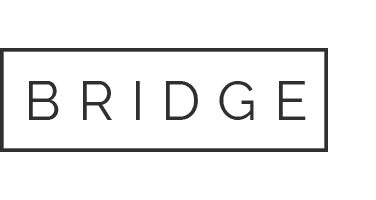Add users
In our web app, go to Organization, then the Users tab. You can invite users and categorize their role within your organization.
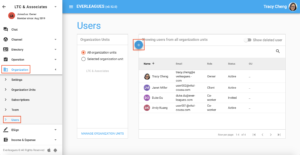
Assign Clients and Employees
In our web app, go to Operation, then the Client Assignment tab. You can easily assign and un-assign clients to employees here. You can also click on any employee or client to see all the contacts related to them.
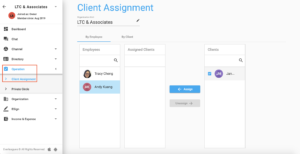
Create sub organization units
In our web app, go to Organization, then the Organization Units tab. You can add levels of sub organization units on this page. Each sub organization unit will have its own channel and group members.
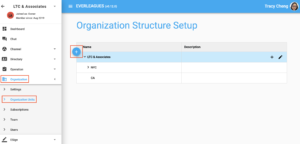
Create a new organization
In our web app, in the upper left corner, click the arrow and scroll all the way down to create a new organization. EverLeagues makes it easy to manage multiple organizations!

Use our mobile app
Use our web app
Login and use here.
Accept EL invite
Please follow the instructions on the invitation email sent to you. To access the web app, use the following link: https://app.everleagues.com/
Create New Account
- Users can create a new account for organizational or personal use.
- An organization could be a CPA firm, law firm, real estate agency, any type of business, or even a personal space.
- The owner or admin of an organization has the right to invite users and manage contacts
- To create a new account, visit this link and click “Sign Up”: https://app.everleagues.com/
Tabs (Mobile)
Channels: this is where you can interact with all your channels, including a default one for the entire organization, as well as any sub channels created based on teams you’re a part of.
Communications: this is where you can send and receive messages to your contacts and groups.
Home: this is where you can view all your notifications, updates, and reminders.
Connections: this is where you can organize all your contacts and add new contacts.
Tools: this is where you can use industry specific tools. We currently have three tools tailored to accountants: e-signature tool, income & expense tracker tool, and PDF scanner tool.

Messaging Options (Mobile)
For more options, press and hold a message. Hold your own message to show options for star, copy, delete, or forward.
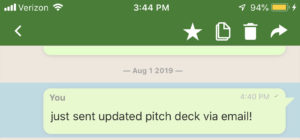
Hold another message to show options for mark to reply later, star, copy, or forward.
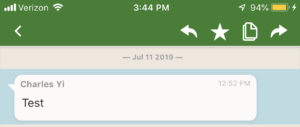
Find your starred and reply later messages by clicking here:
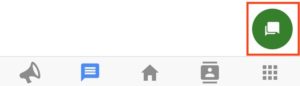
Create a video conference here
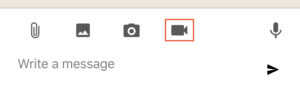
Messaging Options (Web)
For more options, hover over a message and click on the arrow.
Do this to your own mesage to show options for star, delete or forward.
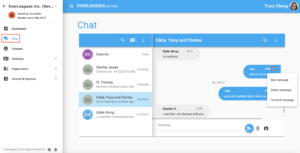
Do this to another message to show options for the mark to reply later, star, or forward.
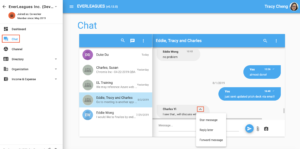
Create a video conference here

Tools: E-Sign (Mobile)
In our e-sign tool, you can e-sign for approved forms, manually sign & scan for unapproved forms, and review forms before sending them off.
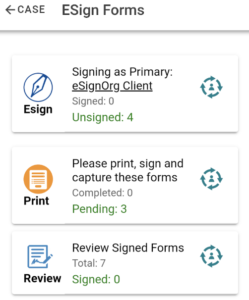
Tools: E-Sign (Web)
In our e-sign tool, you can e-sign for approved forms, manually sign & scan for unapproved forms, and review forms before sending them off.
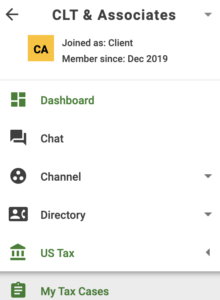
Enable screen sharing (Web)
- For optimal performance for screen sharing during video conferences, please use Google Chrome with our chrome extension or Firefox.
- If problems continue, check your internet speed and exit and rejoin the video conference.